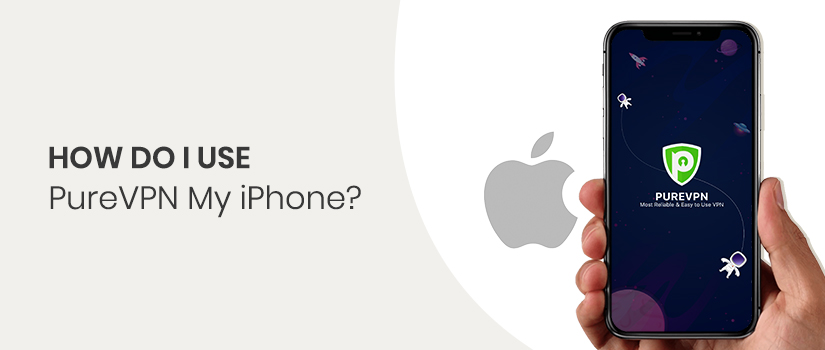
PureVPN is a crazily awesome VPN application that has kept its place in the list of top iOS VPNs for years.
There are a great number of aspects that make the VPN truly awesome. For starters, it covers a great number of regions such as the US, UK, Canada, Australia, Germany, Singapore, Brazil, UAE, and more. Moreover, it has 6500+ servers that boast 300,000+ IP addresses.
Anyway, security and streaming are usually the top concerns of VPN users. Good news for all the users is that PureVPN’s iOS app is efficient enough to meet all the security and streaming needs.
If you are looking for a setup guide for your iPhone, you’ve come to the right place. We’ve scoured PureVPN’s Official web and knowledge base to bring you quick tutorials on iPhone VPN setup.
Without further ado, let’s check out the setup guides.
How to Set Up PureVPN on iOS 9
If you are using the iOS9 in your iPhone, you would need to consider the following guide for setting up PureVPN:
- First of all, go to the Home Screen
- From there, click the Settings
- Tap to enable VPN
- Then tap VPN Configuration to proceed
- Now, insert the following details if you are
planning to use the PPTP protocol
- Select or type PPTP (remember, here you can set up different protocols)
- In the description, type PUREVPNPPTP
- In the Server field, type the desired server location address which you can get from support
- Now, enter your PureVPN credentials including username and password (for premium users)
- In case you are using the L2TP protocol, you might be required to enter the pre-shared key which is: 12345678
- Now, tap on Save to save the changes you have made
- Under the VPN option, you will see PUREVPNPPTP connection, tap on it to proceed
- Your VPN is now connected on your iOS 9.
You can easily find other set up guides as well for other iOS versions on PureVPN’s support page. The knowledge base contain hundreds of tutorials on different setup guides and how to’s.